Documentation
In the package, you have :
- This manual
- The template
- The responsive slideshow of this demo
Template Settings
You can access to template manager with the top menu : "Extensions --> Template Manager --> joomspirit_89"
With "joomspirit 89" template, you can set a lot of parameters :

Typography
Click here to see the typorgaphy online.
Module Positions
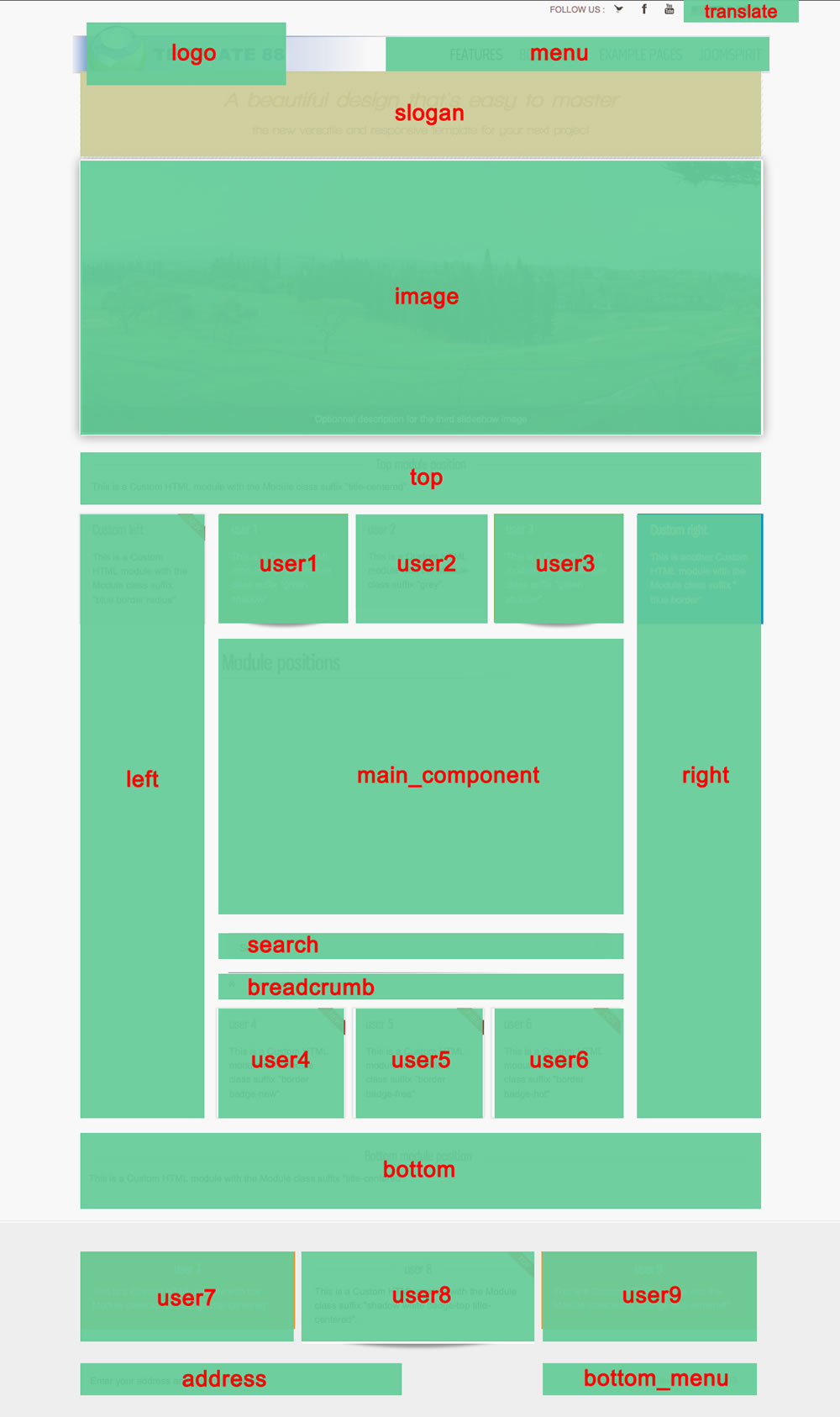
Example for the "address" position : go to the module manager and create a new module with the option "custom html". Write your address or/and copyright and choose the position "address".
How to display your logo ?
To display your logo, you must put your image in the folder "images" of your Joomla website (not in the folder "images" of this template). Then, select this image in Template manager. The size if free and you can adjust the vertical alignment of your logo.
How to configure your menus ?
The dropdown menu :
To use it, you must select your main menu in module manager and enter these settings :
- position : "menu"
- Always show sub-menu items : "yes"
- No Module class suffix
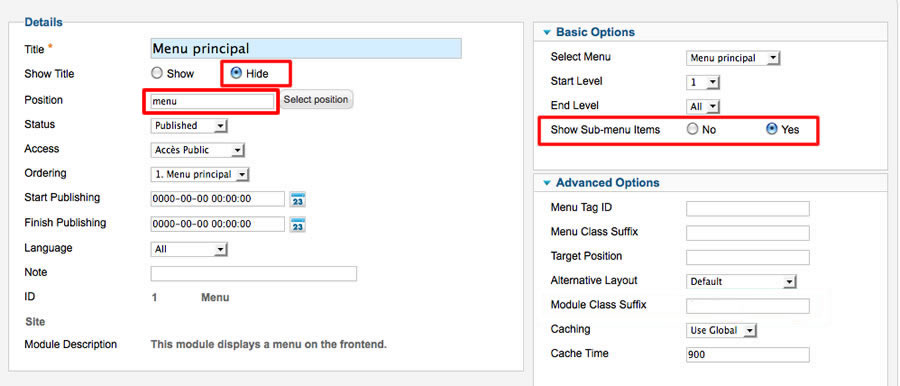
Note for mobile devices : the type of all parent items must be "external url" (don't use the type "text-separator"). Choose the type "external url" and enter the character # in the url field :
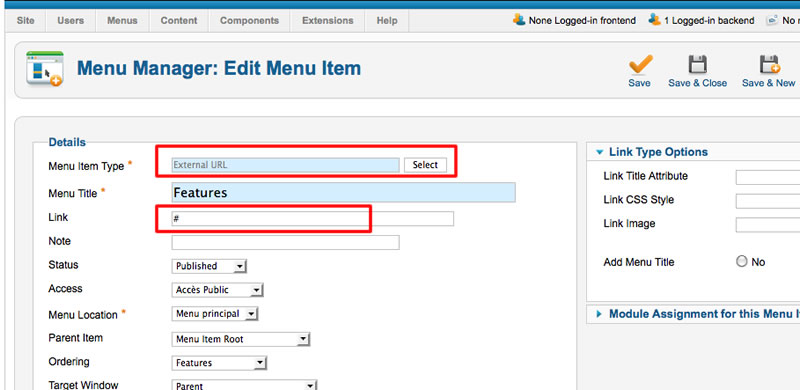
Vertical menu
You can publish a vertical menu on the left or right side.
To use it, you must select your menu in module manager and enter these settings :
- position : "left", "right" or "user"
- Always show sub-menu items : "yes" or "no"
- Module class suffix : "vertical_menu"
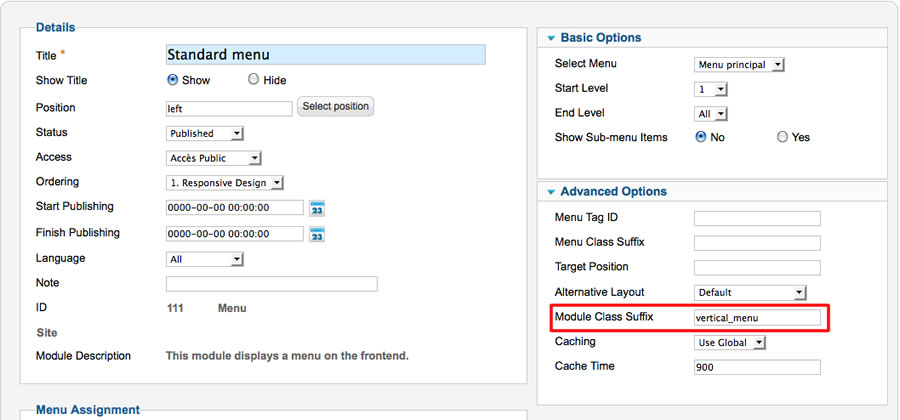
Horizontal menu
You can publish an horizontal menu on the module position top, bottom or users.
To use it, you must select your menu in module manager and enter these settings :
- position : "top", "bottom", or "user"
- Always show sub-menu items : "yes" or "no"
- Module class suffix : "horizontal_menu"
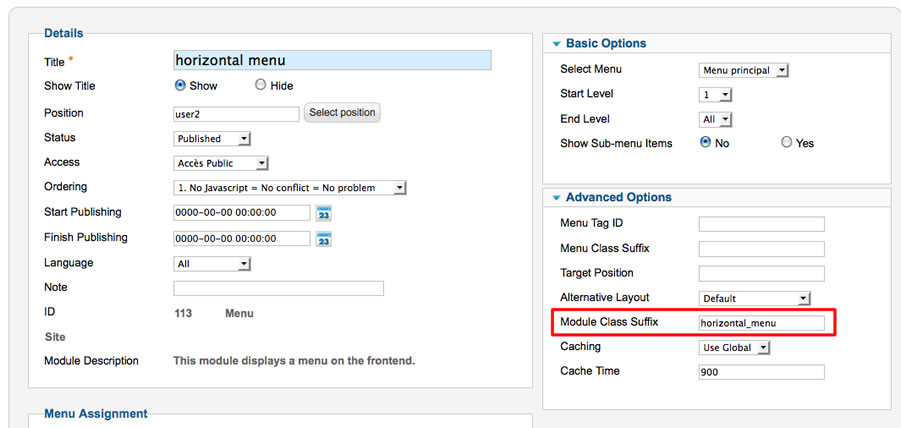
Note : you can use only 1 level of links with this menu.
Bottom menu
To use it, you must select your menu in module manager and enter these settings :
- position : "bottom_menu"
- Always show sub-menu items : "no"
- No Module class suffix
Note : you can use only 1 level of links with this menu.
Note : All these menus work without javascript code (pure CSS : no risk of conflict with another extension !).
Module class suffix :
Options for displaying your modules in the "left", "right", "top", "bottom" or "user" positions :
- Without module class suffix : No styling for your list and the links.
- With the module class suffix " horizontal_menu" or "vertical_menu" : to display an additionnal menu. More details in the paragraph "Menu" of this manual.
- With the module class suffix " border" : you add a border around your module.
- With the module class suffix " radius" : you add a rounded corner.
- With the module class suffix " shadow" : you add a shadow under the module
- With the module class suffix "white" : you add a white background
- With the module class suffix "grey" : you add a grey background
- With the module class suffix "orange" : you add an orange background
- With the module class suffix "red" : you add a red background
- With the module class suffix "blue" : you add a blue background
- With the module class suffix "green" : you add a green background
- With the Module class suffix "title-centered" : the module title is centered with a line on each side (you can't put "title-band" in the same module)
- With the Module class suffix "title-band" : display a dark background under the module title (you can't put "title-centered" in the same module)
- With the module class suffix "badge-new", "badge-free", "badge-hot", "badge-top", "badge-news", "badge-gift" : to display a badge in the upper right corner of your module.
- With the module class suffix " no-margin" : it's a useful option to remove the margin around a module.
Note : If you choose a background color , the color of module title is always white.
Note : You can enter several Module class suffix. Example "grey border radius"
How to display the slideshow of the demo ?
You can download this responsive slideshow on my website.
Install the module and edit it :
- choose the position : "image"
Thesse are my settings :
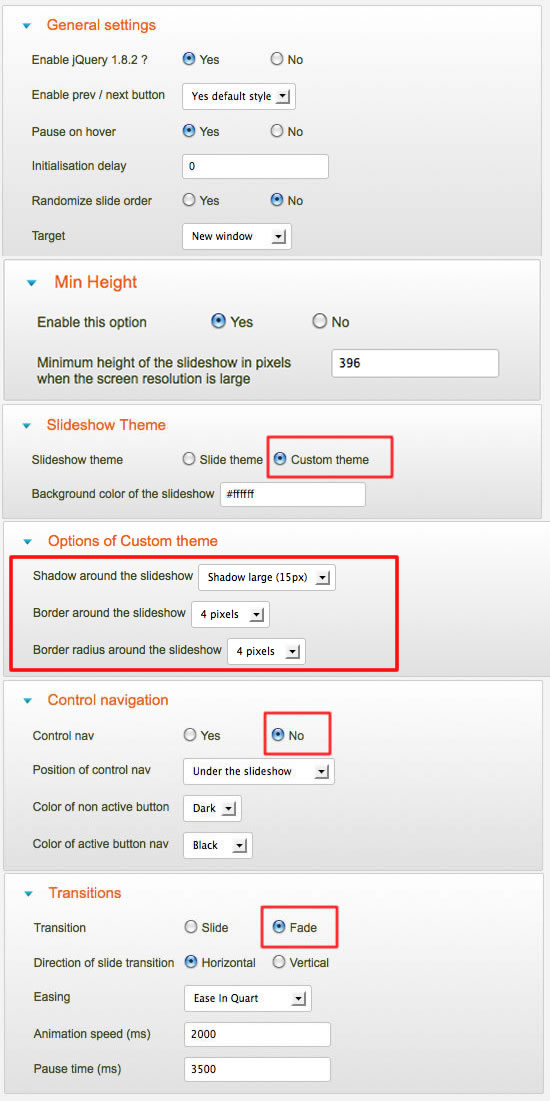
Note : The responsive slideshow use always all the available width and don't cropped your image (so you can't specify a fixed height). To compress the picture , you can use the website JPEG Optimizer .
Bootstrap & Jquery
The template work perfectly without Bootstrap and Jquery.
- You want a light website and no additionnal features : don't load these files
- You want use only some basic typography of Bootstrap : load only CSS Bootstrap file.
- You want use Bootstrap animations : load CSS and JS Bootstrap files and Jquery library
Note : the version of Jquery is 1.8.1
Note 2 : There's a lot of possibility with Bootstrap and it's for advanced users or developper. My support don't include the utilisation of Bootstrap.
Tips for the user modules
In the template manager, you can choose the width for user4 and user6. The width of user5 automatically adjusts.
So, if you publish only one user module : publish user5 (for a width of 100%).
If you publish two users module : publish user4 and user5, or user5 and user6.
It's the same thing for user1, user2 and user3 / user7, user8 and user9
Tips for your images
You can add the class "shadow" for your images if you want obtain a shadow around (see the page "flexibility and simplicity" of the demo) :
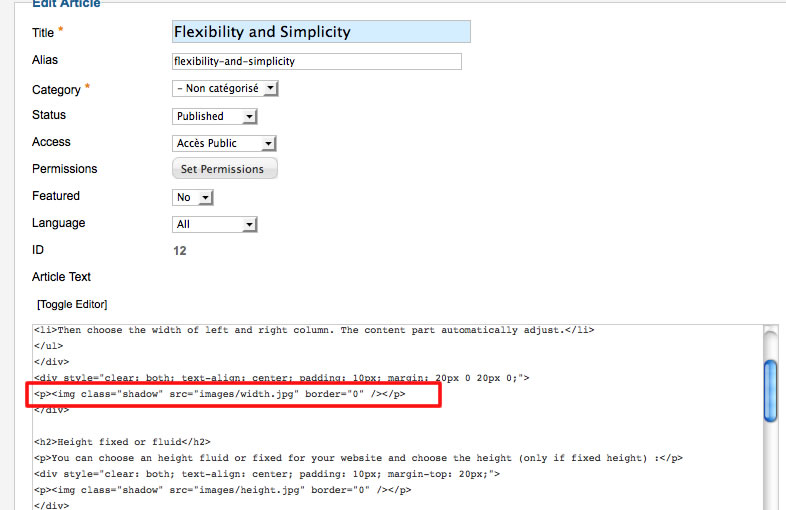
Customize the template
You can put all your custom code in the file "css/custom.css".
Link
To continue to offer affordable prices, I decided to display a soft Copyright in the bottom right corner to increase awareness of the site JoomSpirit.
This does not affect your site, but if you want remove this link, you must edit the file "index.php" and delete this line in the end (line 413) :
<?php echo $js ; ?>